Send automatic birthday emails with this Automator workflow

Calendar Alarm
A Calendar Alarm is a workflow that is run when triggered by an event in Apple’s Calendar app. It receives no input.
Artificial intelligence is poised to take over many of the menial, repetitive computer-centric tasks that take up much of our days: sorting through emails, responding to invitations, entering appointments on our calendar, etc. But as of yet, there isn’t a consumer product with these capabilities. When one does arrive — which may be any day now — it very likely won’t be free.
What if I told you that a free app that comes bundled with MacOS can already do many of these tasks. It’s called Automator, and it does just what the name suggests: it automates the computer-based repetitive tasks many of us perform every day. It may be the most powerful app you’re not using. But don’t beat yourself up; no one else does either. Hoping to change that, this is the first in what may becomes a series of useful Automator workflows to make you more productive and give you back some of your most precious resource: time.
Automatic birthday greetings
Most people are familiar with the cliché of the 1950s executive whose secretary sends his wife flowers on their anniversary. This Automator workflow is like that, but for everyone in your address book, not just your significant other. You only have to teach it how to do this once, and then Automator will perform this task every day: it will send a birthday greeting to the day’s celebrant(s), making your social capital rise as it portrays you as ever so thoughtful. Its consistency will be the only clue that you didn’t type out the email to them personally that day.
This is a calendar alarm automation, meaning it is tied to a specific time and date on your calendar. Set the initial event, then make is repeat every day. At the designated “alarm” time, the workflow will run, silently performing several actions. First it finds people in your Contacts whose birthday is that day, and for each of these whose vCard also contains an email address, it automatically sends them a birthday greeting email from you. Watch your social capital increase without lifting a finger (apart from the initial programming of the workflow).
Requirements:
This workflow only works with Apple’s Mail and Contacts apps (third-party address books and email clients won’t work). Contact info should contain at least one email address and at least the month and day of their birthday.
Steps:
- Launch Automator. Find it in the list of Applications in Finder, or press ⌘ + [spacebar] and begin typing in the word Automator until the app name is prefilled, then press [Enter].
- In the Automator app, select File | New from the Main Menu or press ⌘ + N to bring up a new project window.

- A new project window is displayed prompting you for document type.
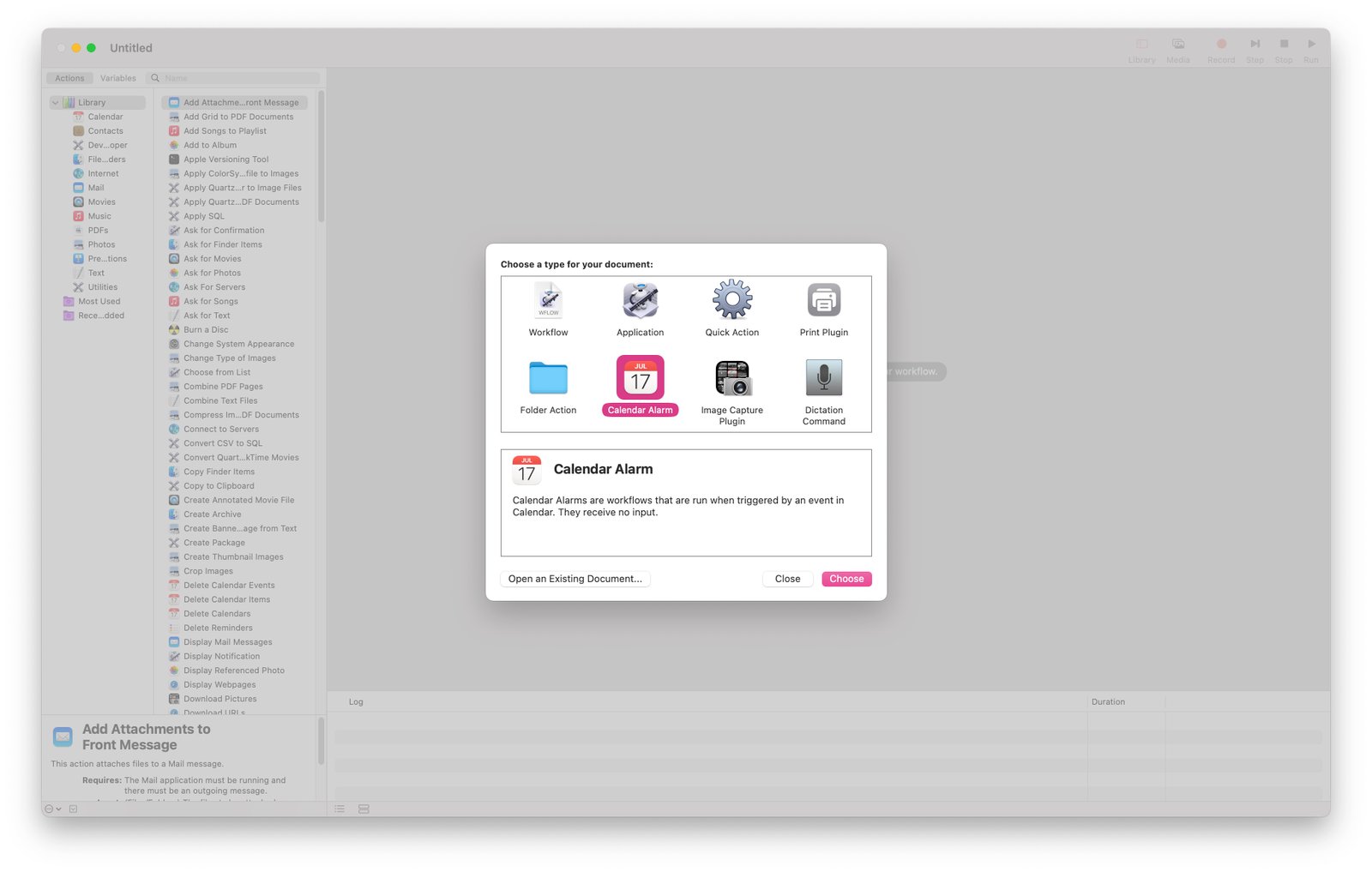
- Select “Calendar Alarm” as the document type and press the “Choose” button. This creates a workflow triggered by a calendar entry, which we will program to repeat daily.
- In the blank workspace, notice that the left pane contains Actions. Select Contacts to display only Contact-specific actions. From the subset of contacts-associated actions, select Find People with Birthdays and drag it into the workspace at right. Select Today as the criteria for populating that list.

- Next, in the left pain under Actions, select Mail to display only email-related actions. From the subset of actions, select Send Birthday Greetings and drag it to the right under the first action in the workflow. Edit the birthday greeting as you wish and select the option to randomize birthday-related images if you wish. The first name of each birthday contact will be placed in the correct spot in your card automatically. The email used will be the first email appearing in the vcard.
- In the left pane there is another action called Send Outgoing Messages. Select it and drag it into the workflow as the penultimate step.
- Finally, in the left pane under Actions, select Utilities, and from the subset of actions, select Display Notification. Write a notification message such as “Birthday workflow completed.”
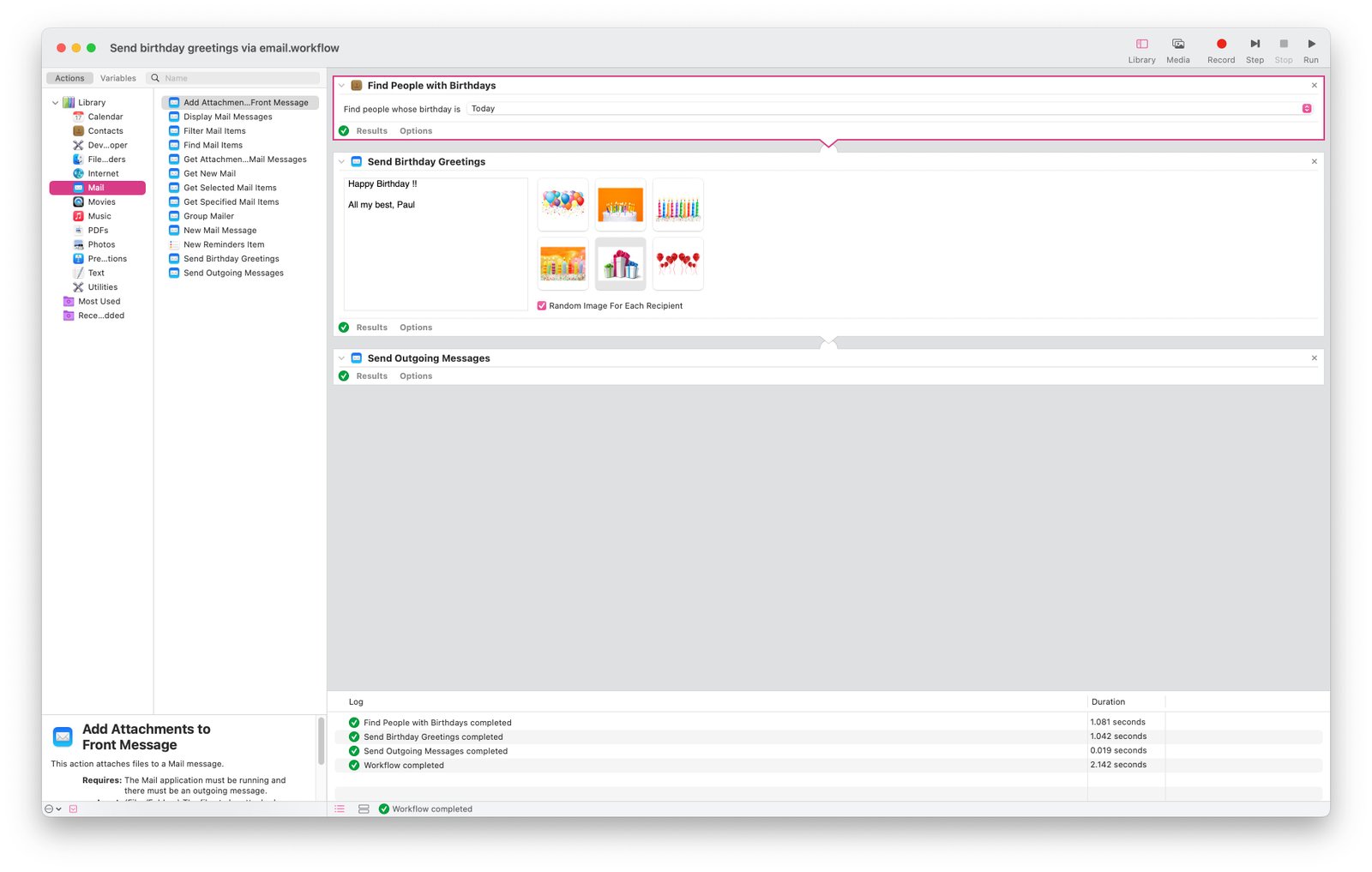
- Now go to the main menu and select File | Save… or ⌘ + S. Give the calendar alarm a name, but make sure you save it on your physical computer hard drive. Calendar Alarm workflows won’t invoke if stored in iCloud. Once saved, this workflow will be displayed on your calendar at the current date and time. Modify these details to make a repeating event every day at whatever time you choose; for instance at 8:00 am.
- Every day at that time (as long as your computer is on) the Calendar Alarm will run, and if any of your contacts has both a birthday on that day and an email address in their vcard, then the generic birthday greeting you wrote will be sent to them. Neither Mail nor Calendar needs to be running for the automator workflow to commence.
Note that the Log area underneath the workflow displays important information about it. Note that if you are logged off at the time the workflow is set to run each day, that instance will not occur and you’ll have to manually run it.
In the Log above, a warning was displayed because the Find People with Birthdays action failed to find anyone with a birthday and thus had no output to feed to the next action, Send Birthday Greeting. No email was sent, not because of any error, just due to a lack of results.
This workflow was created using Automator 2.10 on macOS 14.1.2 Sonoma and has been verified to work on MacOS 15.0 beta.





